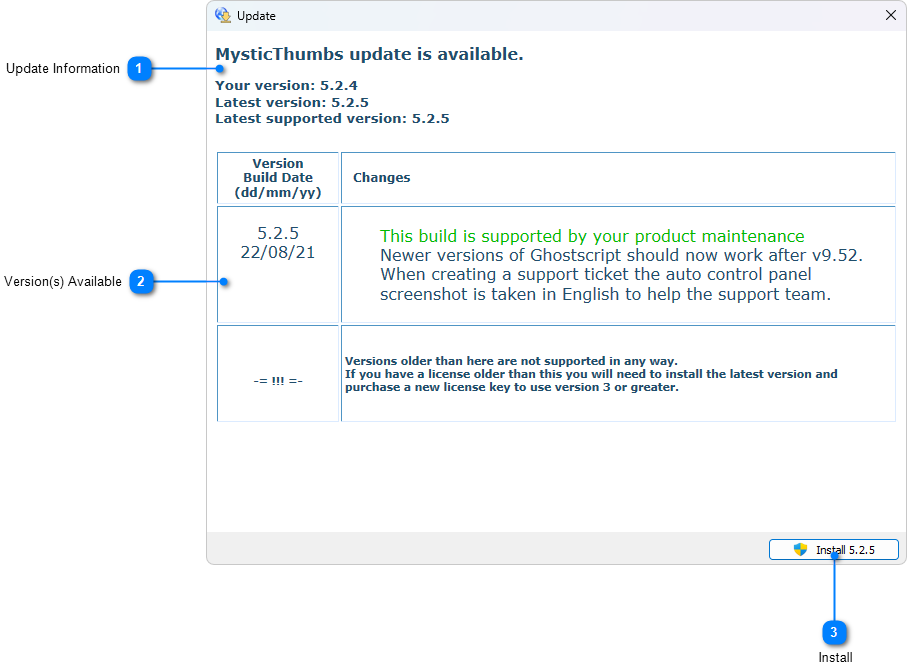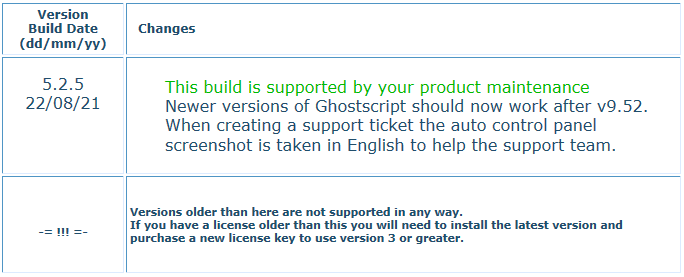|
<Root level>Updates
|
Send comments on this topic |
 Updates
Updates
![]() An Internet connection is required and firewalls open to MysticThumbs in order to check and download updates.
An Internet connection is required and firewalls open to MysticThumbs in order to check and download updates.
Updates can be downloaded and installed in a number of ways.
If the Update Check Period control panel option is enabled, MysticThumbs checks for updates regularly and informs you if a new version is available.
When shown the balloon notification you can either click on the balloon or use the notification icon context menu to inspect the changes available in all versions since your installed version.

You can also manually check for updates at any time from by using the Check for Updates button in the control panel.
Update Window
If any updates are found the list of changes made in all versions after your installed version are listed and you can choose to download and install the latest version or cancel.
If choosing to install, the indicated version is download from the server and an update install is performed over the current version.
![]() Administrator privileges are required to perform a successful update.
Administrator privileges are required to perform a successful update.
|
Update Information |
|
Shows your current version, any versions available beyond your version, and which version is the latest supported by your license maintenance. |
|
|
|
|
|
Install |
|
Install a new version. |
|
|
|
If your maintenance doesn't support the latest version, then two buttons are given, one for the latest version and one for the latest your maintenance supports.
|
Copyright © MysticCoder Pty Ltd