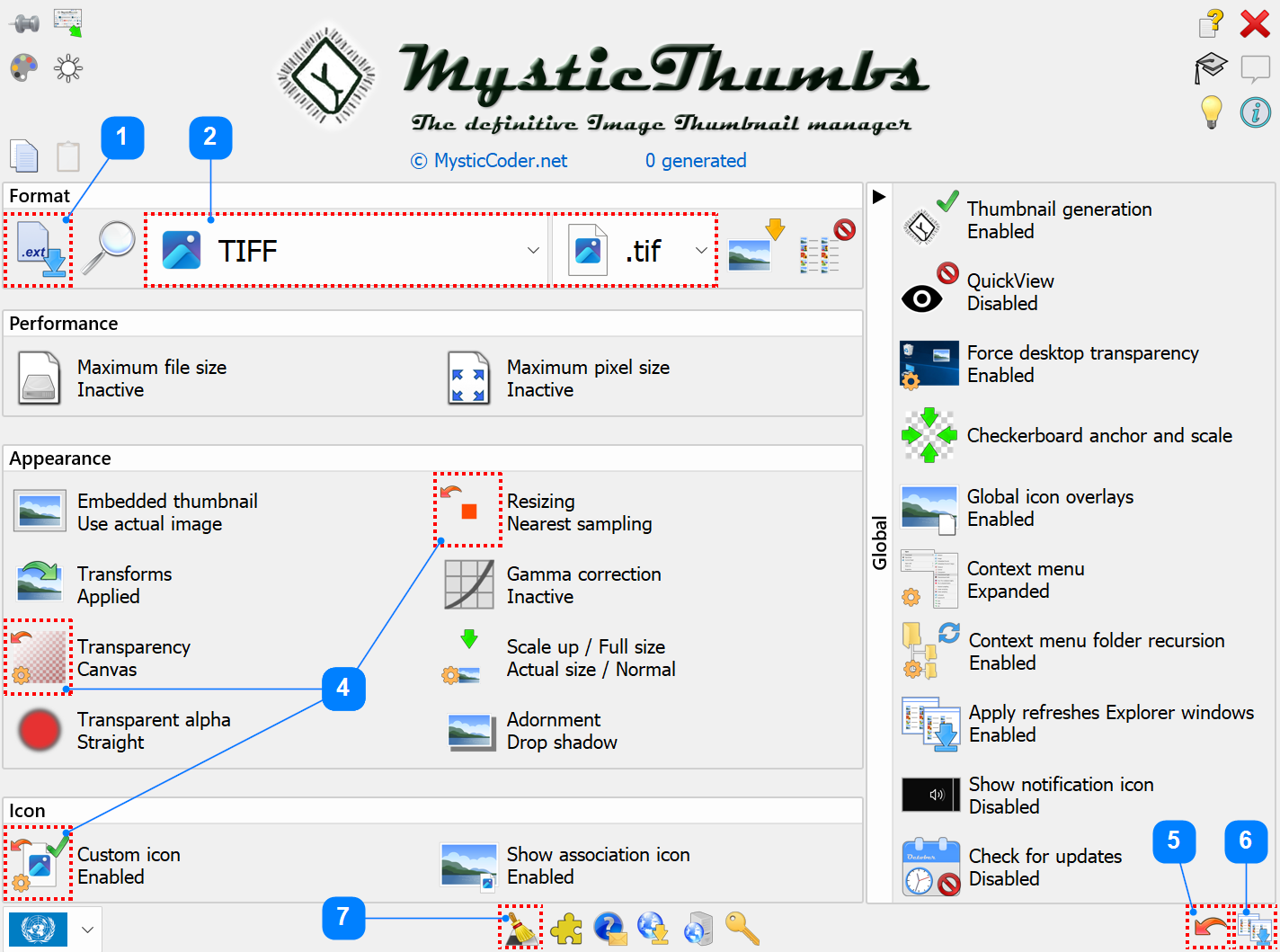|
FAQ & Troubleshooting > How To > Restore settings back to default
|
Send comments on this topic |
How To
Restoring settings to default
Q: One or more of the following issues is occurring:
•Some settings are messed up and I want to restore the defaults
•Some file formats aren't showing thumbnails
•Some visual settings are off and I want them back to default.
A: If you have found that things are not working as you expect, or you want to restore all settings back to default, there is a solution.
You can tell modified settings, as their button will have a 'changed from default' semi-transparent red restore arrow icon on their upper left ![]()
1.Select either All formats, File format, or File extension mode depending on the depth you want to restore to defaults. Choose All file formats if you want to restore all file formats to default.
2.If using 'file format' or 'file extension mode', choose the format / extension you want to restore to defaults.
3.Press and hold the [Ctrl] key.
- The undo button (next to apply bottom right) will change to a red arrow, load defaults button, and
- All controls with settings changed from default will also highlight their changed red arrow status on their top left.
- Notice in the screen shot below, Resizing, Transparency and Custom icon are marked as non-default and the undo button has changed to the restore arrow.
Now whilst holding the [Ctrl] key:
4.To reset specific settings:
Press each setting you want to reset to default. The control state will reset to default and the red arrow will disappear.
Skip to step 6.
5.To reset all settings:
Press the load all defaults red arrow button bottom right. All controls with non-default state will be reset to default and their red arrows will disappear.
6.Apply the changes to the system.
7.Optionally clear the thumbnail cache to rebuild all thumbnails if required.
Note that only settings applicable to the groups Format, Performance, Appearance and Icon are restored to their default values. Global settings are not.
Copyright © MysticCoder Pty Ltd