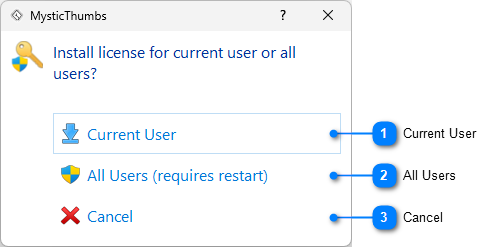|
Control Panel > License Registration > Enter License Users
|
Send comments on this topic |
Enter license for current or all users
Before entering your license key, you will be asked if it is for the current user or all users on the machine (PC).
Unless your PC is shared with other users, for example in a business setting, usually the default - Current User will suffice. This does not require any special administrator privileges.
If your PC is shared with other users where there are multiple user accounts on the same PC, then choose All Users. This will require restarting the control panel with an administrator account and heading to the license registration dialog again.
Enter the license key only for the current user |
|
|
|
You are directed to the Enter License dialog to enter your license key.
|
Enter the license key for all users of this machine |
|
|
|
When the control panel is running in the standard user mode, this button adds the text "(requires restart)".
When requiring a restart a User Account Control dialog will open requesting administrator privileges to be entered if the current user account is not an administrator, or just to request administrator privileges from the current user otherwise.
Once administrator privileges have been granted, the control panel will restart in administrator mode and reopen the registration dialog. Pressing the Enter License Key button again will reopen this dialog and the All Users button will no longer say "(requires restart)" and you can now enter the license key for all users.
You are then directed to the Enter License dialog to enter your license key.
|
|
Cancel the operation and return to the License Registration dialog |
|
|
|
|
Copyright © MysticCoder Pty Ltd