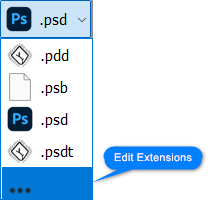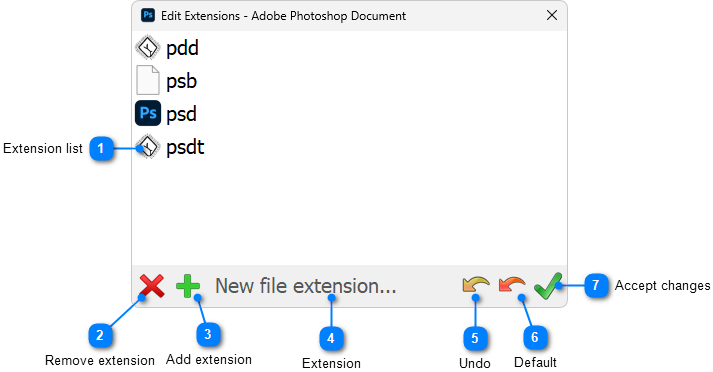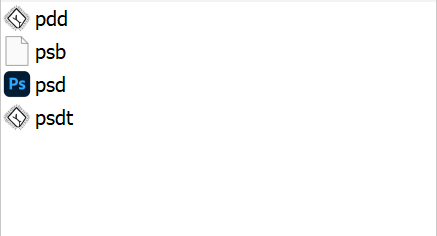|
Control Panel > Edit Extensions
|
Send comments on this topic |
Edit Extensions Dialog
You can edit the extensions assigned to a file type.
To open the edit extensions dialog
•Make sure you are in file extension mode so the file extension drop list is available for your file format of choice.
•Drop the file extension list to see all the extensions for the file format.
•At the bottom of the list is an ellipsis (...) - select it.
•The Edit Extensions Dialog will open.
The Dialog
With this dialog you can add, remove, exchange extensions with other formats.
With an extension selected in the extension list you can remove it.
When an extension is selected in the list, the extension name is copied to the extension edit box.
With a unique new extension name in the edit box, you can add a new extension.
Assigned icons for the extensions are shown in the extension list.
![]() You can remove default extensions, but unless you need to reassign an extension to another file format this is not advised. If you have an extension that you don't want enabled for a file type, disable thumbnail enable and small icon enable instead.
You can remove default extensions, but unless you need to reassign an extension to another file format this is not advised. If you have an extension that you don't want enabled for a file type, disable thumbnail enable and small icon enable instead.
Shows the current extensions assigned to the file type. Select an extension to add or remove it. |
|
|
|
|
|
Adds a new extension typed into the extension edit box. |
|
|
|
Type the new extension you want to add to this format, such as .ascii and press this button. The extension will be added if it does not already exist in another format. i.e. extensions can not be shared between formats, they are exclusive. |
Shows the selected extension in the list view, or type a new extension to add. |
|
|
|
Shown in this example is .ascii which will be added to the list if the Add button is pressed. |
Undo all changes made since opening the dialog. |
|
|
|
If any changes have been made since opening the dialog this button will be active and pressing it will undo to the state when the dialog was opened. |
Resets the file format to it's default extensions. |
|
|
|
If any changes have been made to the format from the default install state then this button will be active and pressing it will reset the format to it's default extensions, excluding any extensions that have been removed and added to another format as they are exclusive. |
Applies all changes made and binds them to the Windows Explorer registry system. |
|
|
|
Once you are happy with the changes press this to apply to the system.
|
![]() See also the FAQ: Extension (re)assignment
See also the FAQ: Extension (re)assignment
Copyright © MysticCoder Pty Ltd