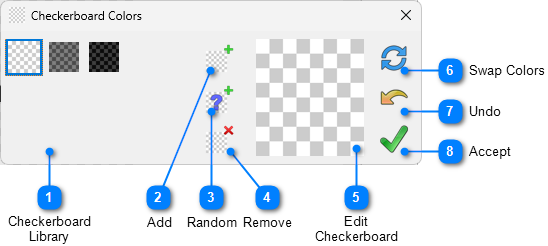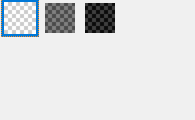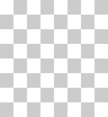|
Control Panel > Checkerboard
|
Send comments on this topic |
Checkerboard Dialog
Create, manage and select checkerboards backgrounds for Transparency checkerboard mode.
Each checkerboard is made up of two colors.
Build up a library of checkerboards to choose from.
Closing the dialog cancels selecting a checkerboard, but changes to the library are kept.
![]() This dialog can be resized.
This dialog can be resized.
![]() The default library contains light, medium and dark grey checkerboards.
The default library contains light, medium and dark grey checkerboards.
Manage your checkerboard library. |
|
|
|
Select the current checkerboard color to edit or return. Double clicking will return that checkerboard selection. You can multi-select by [Ctrl] or [Shift] clicking or lasso and drag and drop to reorder checkerboards.
|
Add the current checkerboard being edited to the library. |
|
|
|
|
Remove the selected checkerboards from the library. |
|
|
|
Supports multiple selection in the library to remove more than one at a time.
|
Edit a checkerboard |
|
|
|
Click on a checkerboard color and a color selection dialog will open to choose a color from.
|
Undo the last change. |
|
|
|
|
Copyright © MysticCoder Pty Ltd